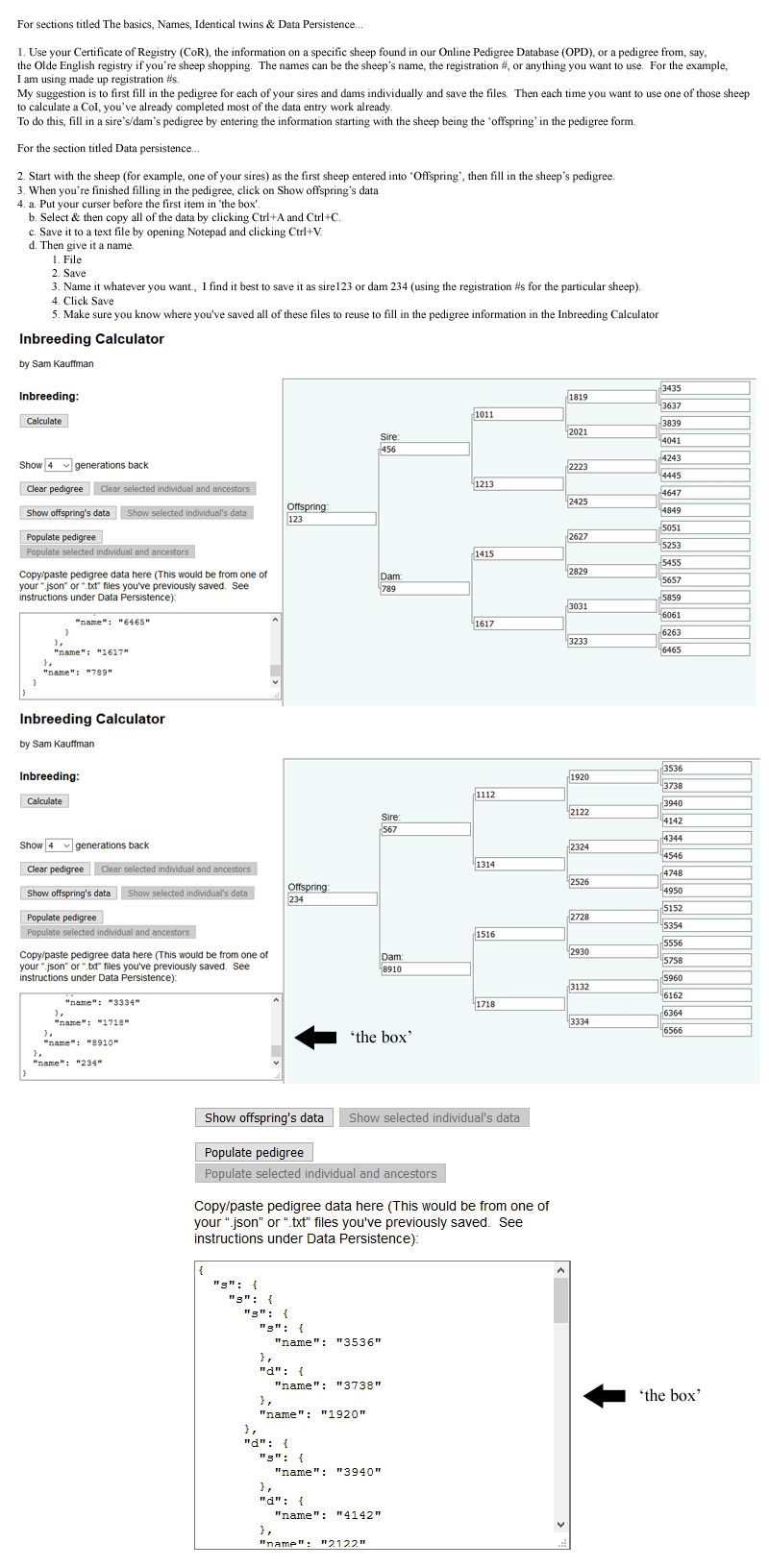
by Sam Kauffman - NORTH AMERICAN BABYDOLL SOUTHDOWN SHEEP ASSOCIATION & REGISTRY - Source: https://www.nabssar.org/coi_calculator/
Show generations back
Copy/paste pedigree data here (This would be from one of your “.json” or “.txt” files you've previously saved. See instructions under Data Persistence):
| Offspring:
|
|
The basics: Enter the names of the ancestors in the pedigree and click Calculate to get the inbreeding coefficient and breakdown. With deep pedigrees (>9 generations), the calculation may take several seconds. It is fine to leave the offspring field blank. If you are typing a name that is already present elsewhere in the pedigree (after all, this is all about inbreeding), a menu will pop up and you can click on the name you want. When you do, all ancestors of the individual will be copied from the individual’s other occurrence. If you make changes to the ancestry of an individual that occurs more than once, the changes will immediately be reflected in all occurrences of the individual. This works intuitively.
Names: It is important to understand that individuals are identified by this tool only by their name, which is, frankly, whatever you choose to type into a field. If two fields contain the same text, they are assumed to refer to the same individual. Therefore if you have more than one John Smith in your pedigree, you will need to distinguish them in some way, like by breeder prefix or birth year, or use the ID numbers from a genealogy database you may be using. Likewise, Be sure you spell the names correctly. This tool will not recognize “John Smith” and “JOhn Smith” as the same individual. The auto-fill menu should help with this, allowing you to select an existing name by clicking instead of typing.
Identical twins: Identical twins are a special case. They have the same DNA, so as far as these calculations are concerned, they should be treated as the same individual (the same goes for clones). Given two identical twins Daniel and Darrell, Daniel’s offspring and Darrell’s offspring are genetically as closely related to each other as half siblings are, that is, as closely related as two of Daniel’s offspring would be to each other if they had different mothers. In this tool, therefore, you should use the same name to identify both identical twins, for example, “Daniel and Darrell”.
Generation selector: The generation selector lets you control how much of the pedigree you see. The max is 12. Data is stored back up to 12 generations, regardless of how many generations you see. If an individual in the farthest right column has ancestor data, a clickable arrow will show up, telling you that there is more data there.
Data persistence: What good is all this data if you can’t save it? Well, you can. Not in the web application itself, but you can copy the data to a file on your computer. Fill out the pedigree and then click “Show offspring’s data.” The text area below the controls will be filled with a blob of text (JSON format, if you’re curious). Simply select all of it (Ctrl+A) and copy (Ctrl+C). Then open a new text file on your computer and paste the blob of text. Save it with the extension “.json” or “.txt”. Reload the web page. (All fields should be blank. If you find that your browser has kindly filled some in for you, click “Clear pedigree.”) Copy the text from the file and paste it into the text area. Then click “Populate pedigree.” There is your pedigree, just as you left it.
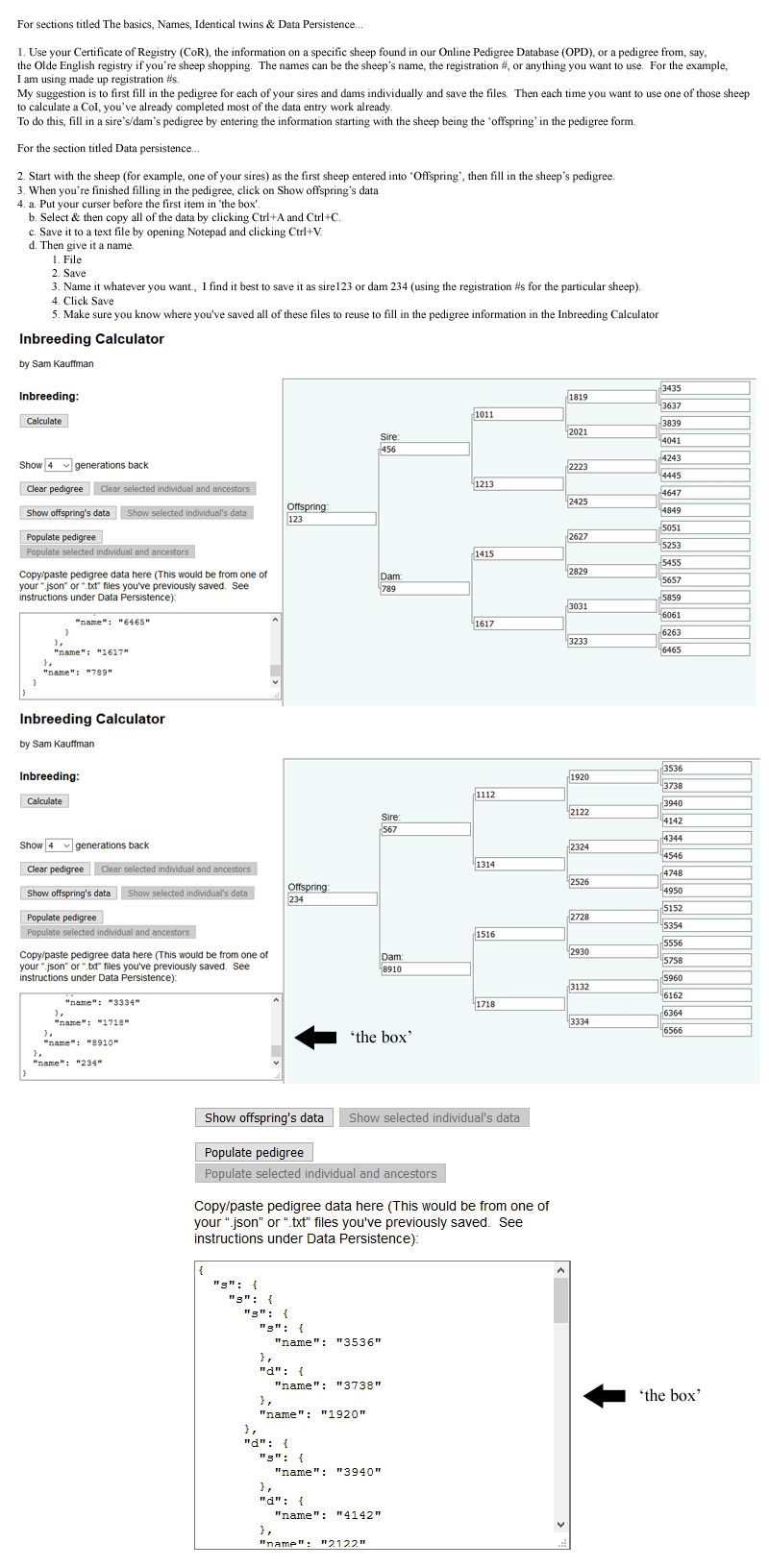
Building pedigrees: Below the generation selector there are three pairs of buttons. The two in each pair do essentially the same thing, but the first one operates one the entire pedigree, while the second operates only the individual you have currently selected and its ancestors. Those are available only when there is an individual selected. This allows you to use existing pedigrees to provide parts for new pedigrees. For example, if you have two hamsters with pedigrees saved on your computer and you want to calculate the inbreeding coefficient of their potential offspring, just use the “Populate selected individual and ancestors” button to put their data in the “sire” and “dam” fields, and there is your new pedigree. You don’t have to enter any new data.
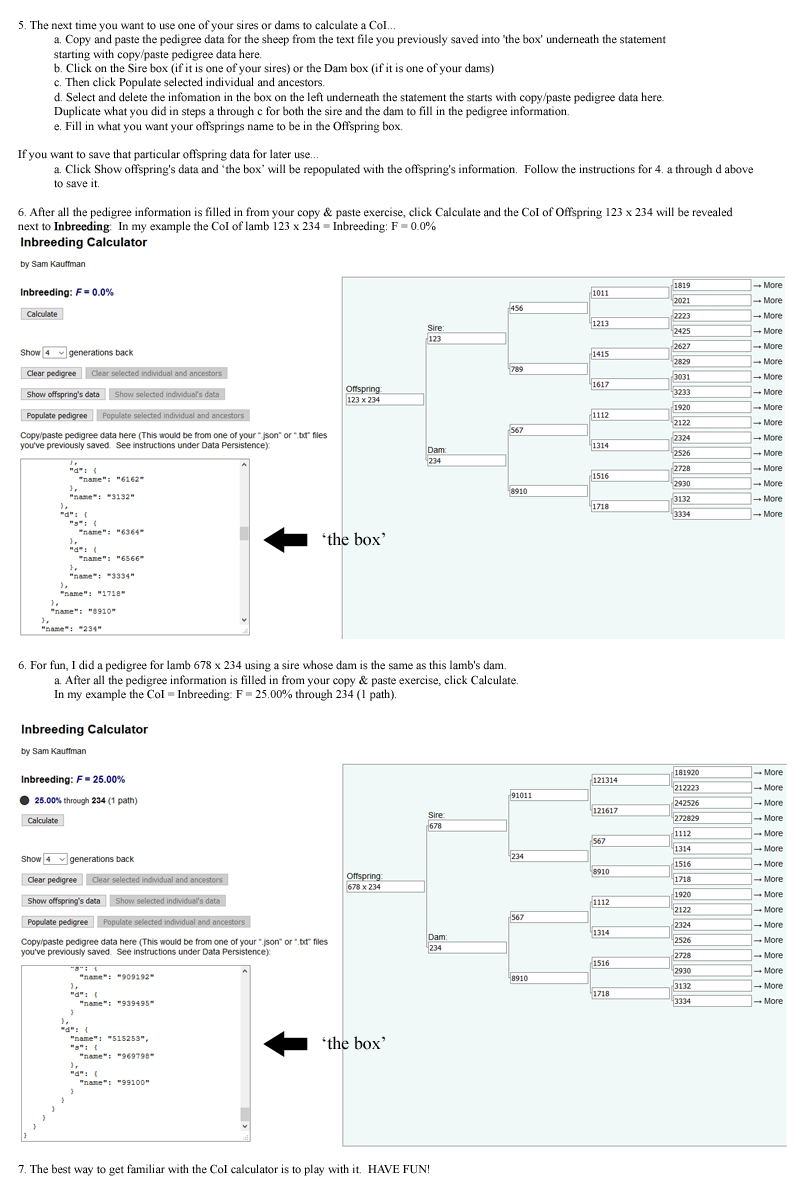
The nitty-gritty: If you want to get a closer look at the data stored in the tool, press F12 to open your browser’s JavaScript console, type “ancestors” and press Enter. It will list all the individuals in alphabetical order and show how many times each appears in the pedigree. You can use this as handy way to look for typos in the names. If you type “pedigree”, you can see the pedigree data as it would be outputted by the “Show offspring’s data” button.
Privacy: No data you enter in this tool is sent anywhere. All computation is done on your computer.
Development: This program and its documentation were created and are maintained by Sam Kauffman. The program and this instructions page are released under the terms of the GNU General Public License. The source code is available on GitHub. With questions, comments, or bugs, email zikahamstery@gmail.com. Bugs can also be reported on GitHub.